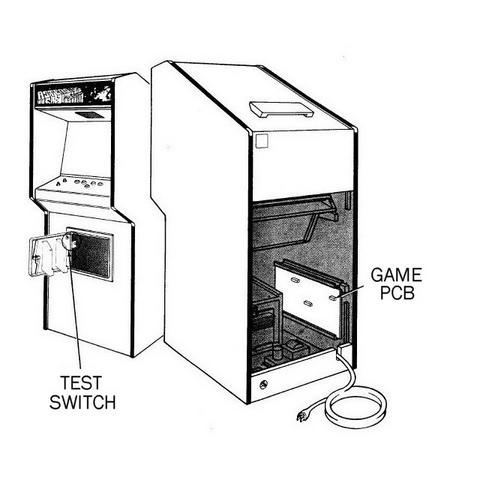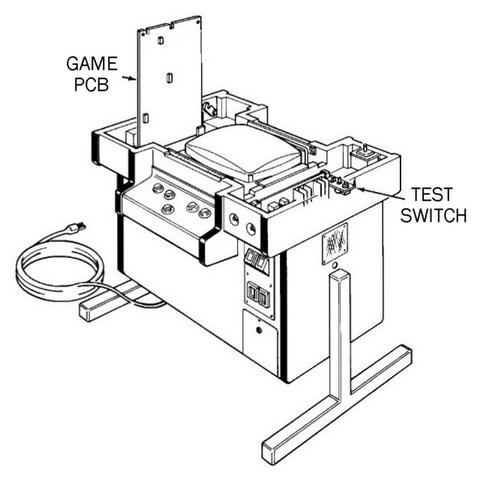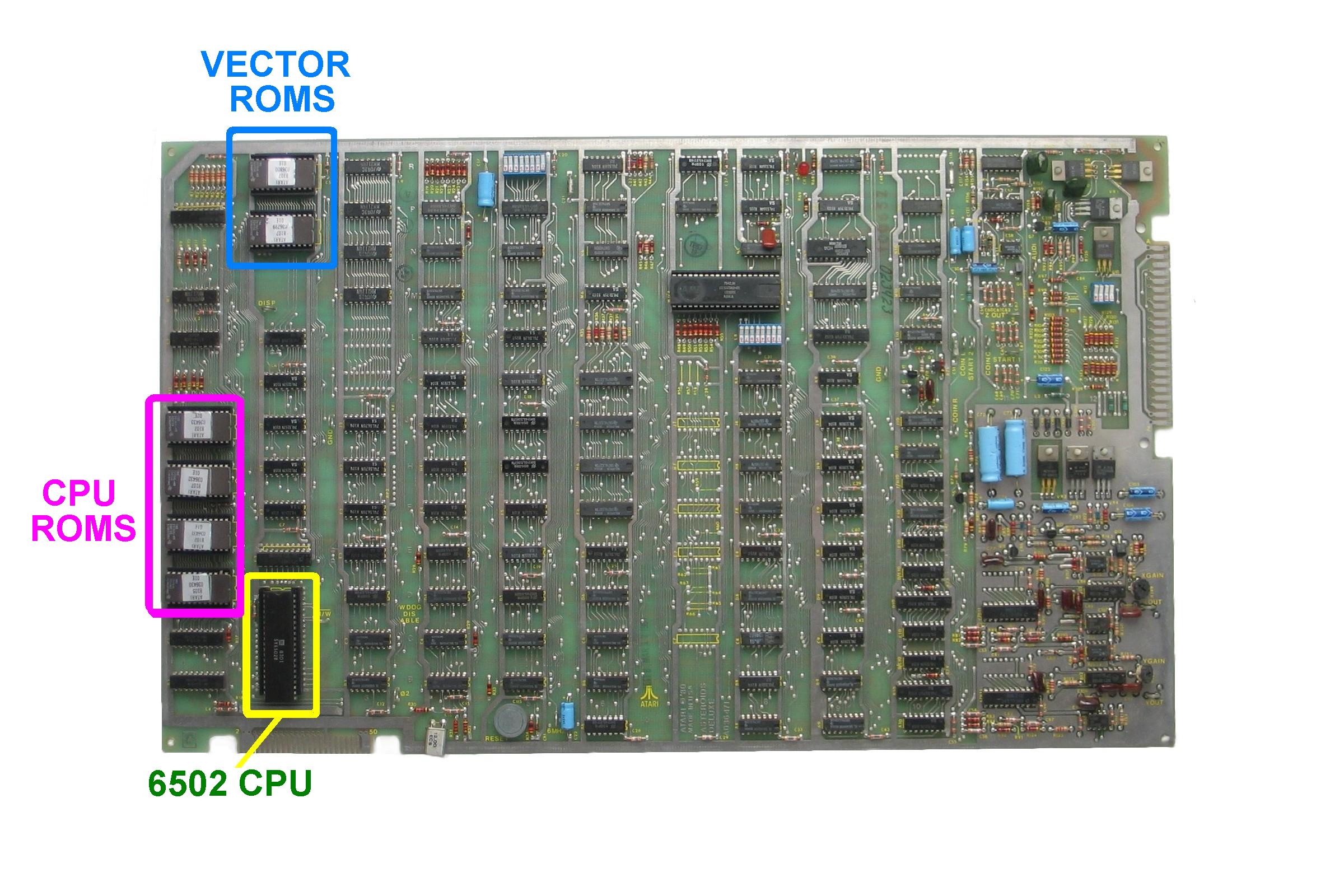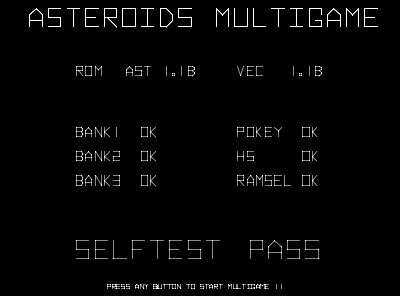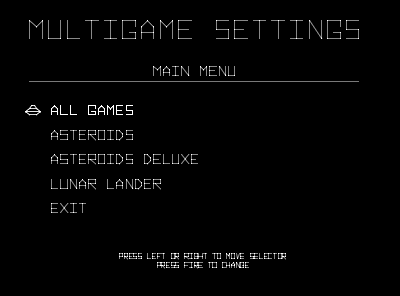|
|
||||||||||||||||||||||||
|
||||||||||||||||||||||||
|
||||||||||||||||||||||||
|

Asteroids Deluxe Multigame Kit -- Installation Guide
Step 0: Make sure the Asteroids Deluxe game is fully working!Before installing this kit, make sure the Asteroids Deluxe game is fully functional. The Asteroids Deluxe Multigame kit can only work on a fully functional unmodified Atari Asteroids Deluxe board. If the game board has any special modifications such as speed up hacks, input swaps, it is possible this kit will not function correctly. This is a good time to enter test mode, make sure the RAM test passes, make sure the test mode screen does not indicate any other failures. Make sure the game can enter and exit testmode. Verify that all the game play functions, switches, LEDs, and all game sounds are working correctly. Pay close attention and make sure all the vectors are displayed correctly without any flickering or glitches. It is important to have a solid stable working Asteroids Deluxe game before installing the kit.You are now ready to start the installation.
Step 1: Remove the game PCB from the cabinetTurn your game off and locate the main game PCB. Refer to the Asteroids Deluxe manual for the location of this boardset. For upright and caberat, the game PCB is attached to the right hand side of the cabinet (as viewed from the back). For cocktail, the game PCB is mounted to the back of the access panel. The board may have one more screws attaching the boardset to the side of the cabinet. You will need to be remove these so that the boardset can be safely removed for easy access. When removing the boardset it is recommended that you label the connector faces with something like "parts side" or "solder side" to insure when re-installing the boardset that everything gets hooked up correctly.Tip: Take your time! Remove the gameboard so the work can be done in a well lighted area. Do not attempt to install this kit without removing the gameboard from the cabinet.
Step 2: Locate and remove the 6502 CPU chip
Locate and remove the 6502 CPU chip on the boardset. Use the images below to assist in locating it. See 6502 Chip Identification for additional information. The 6502 CPU chip is a 40 pin (large) chip, located in the corner of the board at location C3. It is the only 40 pin chip on the boardset and on some earlier revisions is located in column 2. See the yellow square in the picture above. It is adjacent to the smaller "catbox" connector. Gently remove the 6502 chip by using a flat head screwdriver to pry it out of its socket from each end. Caution: Some of the Atari boardsets have open frame sockets which do not protect the PCB traces. Be careful not to scratch any of the PCB traces underneath the socket. Be careful not to bend any of the pins. If any pins do get inadvertently bent they will need to straightened out before the next step.
Step 3: Insert the 6502 CPU into the Multigame Kit
Insert the just removed 6502 CPU into the empty 40 pin socket on the Multigame Kit. Make sure pin-1 is correctly oriented. Pin-1 is marked on the 6502 CPU chip by some type of indentation or circle molded into the plastic. The end of the chip with the marking, needs to match up with the socket on the daughter card that also has a marking on the plastic. Pin-1 is also labelled on the kit pcb with a large "1". If the 6502 chip is installed backwards it may cause permanent damage to the 6502 chip or the multigame.
Step 4: Insert the Multigame CPU into the boardset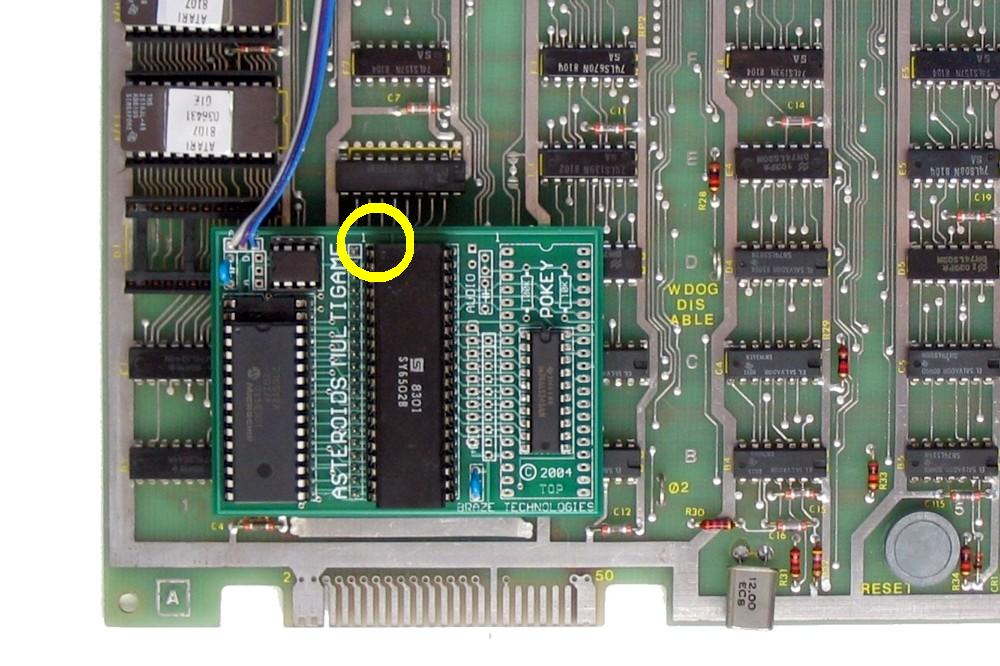
Insert the mulitgame CPU daughter card into the 6502 CPU socket on the Asteroids boardset where the 6502 CPU chip was originally removed from. Check to make sure pin-1 of the 6502/daughter card is oriented to correctly match pin-1 on the boardset. Use the photos as a guide. Be careful not to bend any of the tiny pins on the multigame. Do not force the multigame into the socket.
Step 5: Locate and remove the two vector ROM chips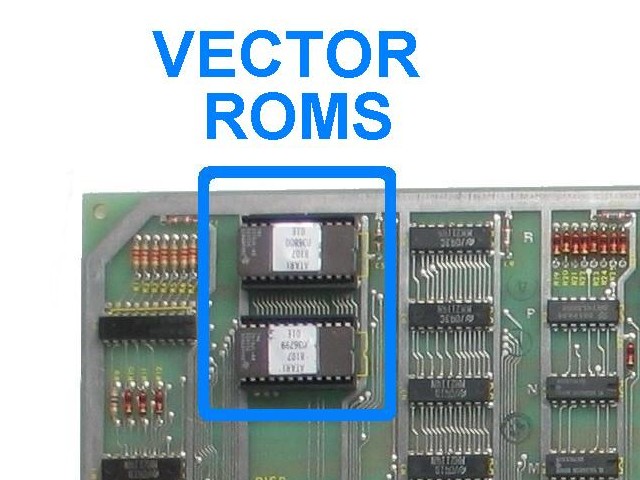
Locate and remove the two vector ROM chips on the boardset. The vector ROMs are located at grid location N/P2 and R2. They are 24 pin devices usually on the same column as the 6502 CPU.
Remove both of the vector chips gently by using a flat head screwdriver to pry it out of its socket from each end just like done in step 2 when removing the 6502 chip. The Asteroids Deluxe vector ROM chips are not used once the multigame is installed. It is suggested to save these chips in the Multigame antistatic bag. They may be needed for trouble shooting and if ever the Multigame kit is to be uninstalled and reverted back.
Step 6: Insert the Vector board into the boardset
Install the vector daughter card into the N/P2 socket. Note: there are 3 extra pins on the multigame vector daughtercard which install into one row of socket R2. Carefully line up these 3 rows of headers. Make sure no pins get inadvertently bent and make sure that no pins overlap the ends of the socket. At this point both Multigame pcbs should be installed into their respective sockets. You may want to use a few strips of tape to secure the wires to the board so that they do not easily get caught or snag on something.
Step 7: Double check your work
Review the steps and double check that 6502 CPU is properly installed into the daughter card with no bent pins and that it is correctly oriented for pin-1. Check that the daughter card is also installed snug into the 6052 CPU socket at C3 with pin-1 matched up. Check to make sure the daughter card is not inadvertantly off by one row such that one pin on each side is off the end of the socket. Repeat the checks for the vector board. REPEAT: If any of these devices are incorrectly installed it may cause permanent damage to the boardset or kit.
Step 8: Powerup the game and enjoy!Re-install your board into the cabinet, hookup the edge connector with the original orientation and then powerup your game. This is a good time to enter testmode and to configure the game settings to your personal preferences. If the game does not come up, turn power off immediately, double check your work, and read over the trouble shooting section.
Step 9: Optional - Remove the CPU ROMS - "ROM SAVER"As a side note, if you want, you can also remove the original DLX CPU eproms, hence the expression "ROM SAVER". I personally like to remove the eproms so that the board will consume slightly less power and generate a little less heat. This however is optional. The four DLX CPU eproms are located at the edge of the board near the 6502 CPU location in row 1.It is suggested that this step is done after verifying the multigame is working. That is because in the trouble shooting section one of the procedures depending on the problem is to un-install the kit and revert it back to original asteroids deluxe for verification. < Prev Page |
|||||||||||||||||||||||
|
|
||||||||||||||||||||||||